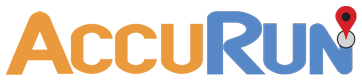Admin How-To Guide
Organization Settings
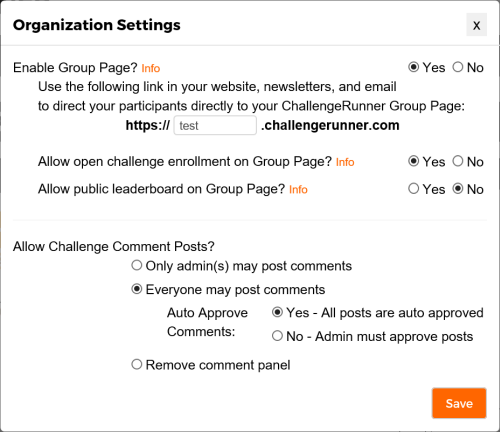
Group Page
The Group Page option is available to simplify the process of enrolling participants and allows admins to relay relevant leaderboard information. The following steps are required to configure the Group Page:
How To
- Select the Settings option under Organization in the upper right hand corner of the Admin page.
- The Organization Settings dialog will appear. Click the Yes option next to Enable Group Page.
- In the textbox next to https://, enter the subdomain that your participants will use to navigate to your group page. The subdomain can be up to 20 letters and numbers (no spaces or special characters). If your subdomain is already in use, you will be notified to enter a different name.
- If you would like to allow your participants to enroll in your challenge from your group page, click the Yes option next to Allow open challenge enrollment on Group Page.
- If you would like to display a public leaderboard on your Group Page, click Yes next to that option.
- Click Save.
- Only choose to allow public leaderboards if you are certain that it will not violate your organization’s rules concerning private health information (PHI).
- Even though you select to allow open enrollment or public leaderboards on your Group Page, you can turn these options off at the challenge level by selecting your challenge (if necessary) and then clicking the Edit Challenge button.
Open Challenge Enrollment
If you are not using a Group Page or have not chosen to enable open enrollment for the group page, you may still enable open enrollment for your challenge. The three options include:
- Open enrollment not allowed.
- Members may enroll themselves in available challenges - This option allows any participant who logs into ChallengeRunner to join any available group challenges.
- Automatically enroll members in available challenges during registration or login (Excluding Admins) - This option will enroll participants automatically in any available group challenges when they log in or register.
Challenge Comments Panel
The Challenge Comments panel allows participants and / or admins to post messages or images to everyone participating in the challenge. This feature is is designed to promote camaraderie amongst challenge participants. The options include:
- Only admin(s) may post comments
-
Everyone may post comments
- All posts are auto approved
- Admin must approve posts
- Remove comment panel
NOTES:
<< Prev
Next >>
- The first Admin Only option is useful for providing one-way communication with all challenge participants whereas the second option allows all participants and admins to post messages. If you have reason to believe that posts need to be moderated, select the Admin must approve posts option. However, this will require the admin to manually approve or deny each post before it is allowed on the user log page.